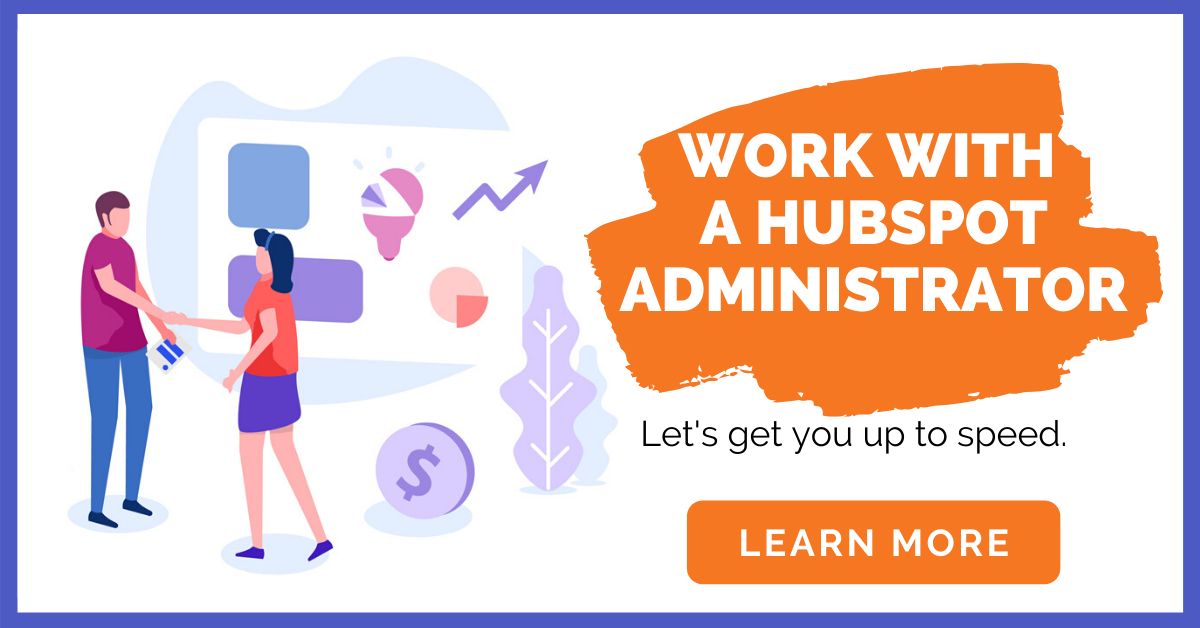How to Automate Ticketing with Hubspot Service Hub
Efficient customer support is critical for business success, and one of the biggest challenges companies face is managing support tickets in an organized and timely manner. Manually tracking customer inquiries can lead to delayed responses, inefficiencies, and frustrated customers.
.png)
Hubspot Service Hub provides ticketing automation that helps businesses streamline customer support operations, improve response times, and enhance overall customer satisfaction. This guide will walk you through how to automate ticketing in Hubspot Service Hub and if you need some help, reach out to a Hubspot Administrator.
1. Understanding Hubspot’s Ticketing System
Before setting up automation, it’s important to understand how Hubspot’s ticketing system works.
- A ticket represents a customer request, issue, or inquiry.
- Tickets can be categorized, prioritized, and assigned to specific team members.
- They can be automated based on predefined conditions, ensuring smooth workflows.
- Businesses can track ticket progress, response times, and resolutions in real time.
By automating the ticketing system, companies can reduce manual work, minimize human errors, and improve overall service efficiency.
2. Setting Up Automatic Ticket Creation
Automating ticket creation ensures that customer inquiries from multiple channels (email, chat, forms) are instantly converted into tickets without requiring manual input.
How to Automate Ticket Creation in Hubspot Service Hub:
- Navigate to Service Hub in Hubspot.
- Click on Service > Tickets to access the ticketing dashboard.
- Select Automation > Create a Ticket Automation Rule.
- Choose the trigger for ticket creation, such as:
- Customer emails a support address
- Website form submission
- Live chat inquiry
- Facebook Messenger or WhatsApp messages
- Define ticket properties, such as:
- Ticket name (e.g., “Customer Billing Issue”)
- Priority level (e.g., High, Medium, Low)
- Pipeline and stage (e.g., “New Request,” “In Progress”)
- Click Save & Activate to enable the rule.
Benefits of Automated Ticket Creation:
- Ensures every customer inquiry is logged and tracked.
- Reduces manual ticket entry, allowing support teams to focus on resolving issues.
- Prevents missed or lost customer requests.
3. Automating Ticket Assignments to Support Teams
Once a ticket is created, it needs to be assigned to the right team or agent to ensure quick resolution. Instead of manually assigning tickets, Hubspot allows businesses to use automated assignment rules.
How to Automate Ticket Assignments:
- Go to Service > Tickets > Automation.
- Click Create Workflow and choose "Ticket-based workflow".
- Select trigger conditions, such as:
- Issue type (e.g., Billing, Technical, General Inquiry)
- Customer location or language
- Urgency level (High, Medium, Low)
- Choose Assign Ticket to Specific Team or Agent, using:
- Round-robin assignment (equally distributes tickets among available agents).
- Load-based assignment (assigns tickets based on agent availability).
- Issue-based assignment (routes specific issues to relevant experts).
- Click Activate Workflow to enable ticket assignment automation.
Benefits of Automated Ticket Assignment:
- Ensures tickets are handled by the most qualified agents.
- Reduces response time, improving customer satisfaction.
- Prevents work overload on specific agents.
4. Automating Ticket Escalation for Urgent Issues
Certain customer issues require urgent attention or managerial involvement. Hubspot allows businesses to create automatic escalation rules to ensure high-priority tickets receive immediate action.
How to Set Up Ticket Escalation Rules:
- Go to Service > Automation > Workflows.
- Click Create New Workflow and select "Ticket-based workflow".
- Define trigger conditions, such as:
- If a ticket is marked as “High Priority”
- If a ticket remains unresolved for 24 hours
- If a customer submits multiple tickets on the same issue
- Set up escalation actions, such as:
- Automatically reassign ticket to senior support staff.
- Send an internal alert via email or Slack.
- Trigger a follow-up email to the customer.
- Click Activate Workflow to enable the escalation rule.
Benefits of Automated Ticket Escalation:
- Ensures critical issues are addressed immediately.
- Reduces the risk of unresolved tickets.
- Improves customer satisfaction by prioritizing urgent cases.
5. Automating Customer Notifications and Status Updates
Customers appreciate regular updates on the progress of their support requests. Hubspot Service Hub allows businesses to send automated email notifications when:
- A new ticket is created.
- A support agent has responded.
- A ticket status is updated (e.g., “In Progress,” “Resolved”).
- A ticket is closed.
How to Set Up Automated Customer Notifications:
- Go to Service > Automation > Workflows.
- Select "Ticket-based workflow" and click Create New Workflow.
- Set trigger conditions, such as:
- Ticket status changes
- Customer response received
- Choose the action to send an email notification.
- Customize the email with dynamic content, including:
- Customer name
- Ticket details
- Current ticket status
- Click Activate Workflow to enable automated notifications.
Benefits of Automated Customer Notifications:
- Keeps customers informed about their support request status.
- Reduces the number of follow-up inquiries.
- Improves customer satisfaction and trust.
6. Automating Ticket Closure and Follow-Ups
To maintain an efficient support workflow, businesses should ensure that resolved tickets are properly closed. Hubspot enables automated ticket closure and follow-up actions.
How to Set Up Ticket Closure Automation:
- Go to Service > Automation > Workflows.
- Create a new ticket-based workflow.
- Set trigger conditions, such as:
- If a ticket remains inactive for a certain period (e.g., 48 hours after resolution).
- If a customer confirms that the issue is resolved.
- Choose an action to automatically close the ticket.
- Set a follow-up action, such as:
- Sending a survey to measure customer satisfaction.
- Asking if the customer needs further assistance.
- Click Activate Workflow to enable automated closure and follow-ups.
Benefits of Automating Ticket Closure:
- Ensures support queues remain clean and organized.
- Gathers valuable customer feedback on service quality.
- Prevents unnecessary open tickets, improving efficiency.
Final Thoughts
Automating ticketing with Hubspot Service Hub helps businesses deliver faster, more efficient customer support while reducing manual tasks and response delays. By implementing automated ticket creation, assignment, escalation, notifications, and closure, businesses can enhance customer satisfaction, team productivity, and overall support efficiency.