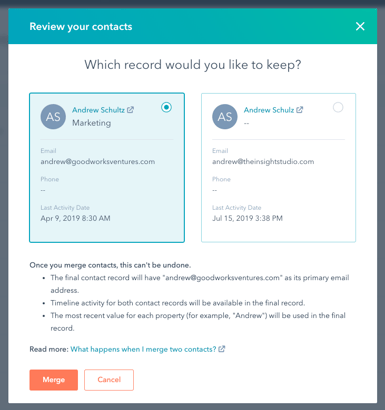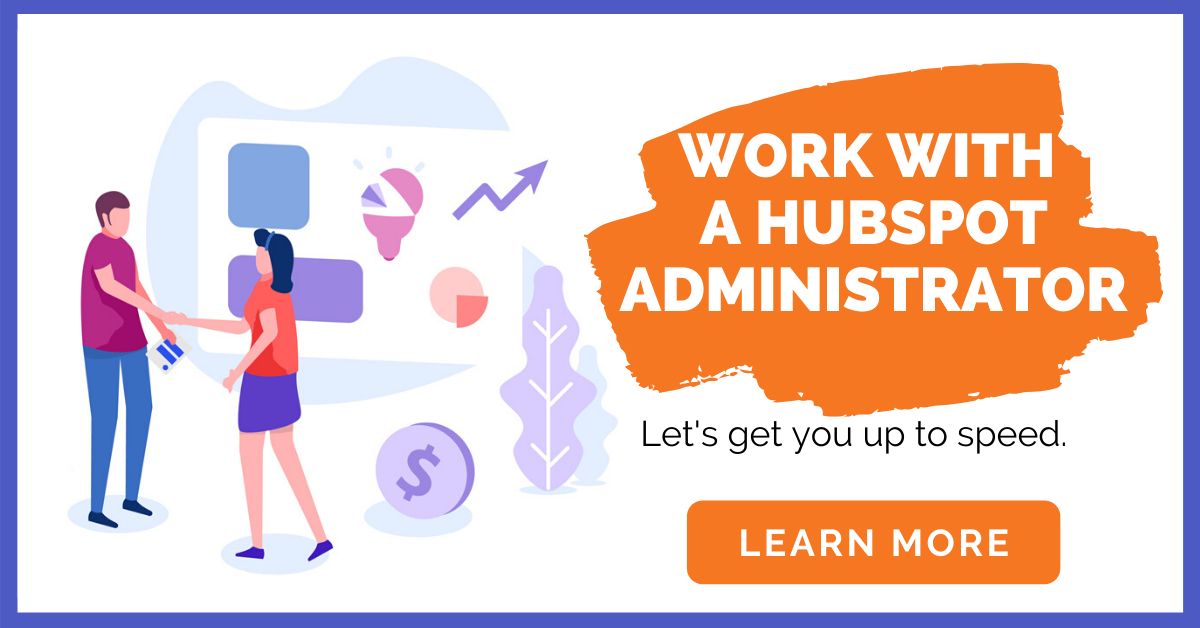Your customer relationship management software, or CRM, is where you manage your contacts, companies, deals, and more. If you could rate your CRM's organization from "squeaky clean" to "don't-look-under-the-rug," where would yours rank? Most people fall somewhere in the middle. Don't panic.
Ready to learn more now? Check out our Ultimate Guide to HubSpot Administrators here, and get started cleaning up your HubSpot CRM!
Cleaning up your CRM will create more efficiency between departments, less room for error, and more sales. Not sure where to start with CRM data cleanup? After years of working with clients in HubSpot, we have listed our top five tips for cleaning up your HubSpot CRM below.
1. Use the new de-duplicate tool in contacts
HubSpot recently added a tool to help you manage duplicate contacts. Why should you care? First, duplicates are annoying. Are you sending that important email to tomjones@gmail.com, or tomjones@biz.com? But, more importantly, duplicates cost you money. HubSpot's pricing increases with volume; that means the more contacts you have, the more you're paying. If you have duplicate records, then you're paying twice as much as necessary.
"According to Harvard Business Review, bad data costs companies around the world $3 trillion per year. Some studies have shown that bad data could potentially cost companies as much as 10–25% of their revenue." (Source: HubSpot)
How do I fix duplicate contacts?
- First, go to your Contacts in the top navigation.
- Second, click "Actions" in the top right and select "Manage Duplicates."
- There, you will see a list of duplicates split into two columns. Click "Review" on the far right.
- You can review the name, email, phone, and last activity date to determine which contact to keep and which to delete.
Note: This tool is only available in HubSpot pro.
Want help cleaning up your CRM? Learn about our training sessions.
2. Identify your data issue
Data is the lifeblood of your business. Data drives decisions for the future and tells stories about the successes and challenges of your business. In HubSpot you can collect data through forms, email, phone, bots, and more.
But data does nothing if it's not useful. Think big picture about the data you need to best serve your customers and grow your business. When website visitors fill out a form, what information do you desire? When your sales team is on the phone with a potential customer, what custom CRM properties do they need to be successful?
How do I identify data issues in my CRM?
- Make sure all forms are up-to-date and collecting information you actually need
- Ensure everyone on your team is using the same formatting structure, such as dates and phone numbers (i.e. 555-123-4567 or (555)123-4567)
- Search for missing data: Go to "Contacts" in the top navigation and click "contacts." Create filters to search for missing information such as "First Name" is "Unknown," or "Phone number" is unknown. Then, manually update as needed.
3. Use workflows to update data
We have a joke at The Insight Studio, that when a challenge comes up, our response is always: "let's build a workflow in HubSpot." Workflows are more than just email and sales automation. Use workflows to update your data efficiently and accurately.
How do I use workflows to cleanup my CRM?
Let's say you want to categorize your contacts by region within the U.S. Create a workflow with criteria that says the "State/Region" is ____ (whichever states you would like) and then create a "Yes" or "No" branch. If someone is from Minnesota they may be categorized as Midwest, North, Cold, Lakes...absolutely anything you and your team desire.
Or, maybe your HR department wants to see specific properties in a company record that aren't visible by default. You can create a workflow that copies contact properties,
like "First Name" over into company records.
Workflows are extensive and nearly boundless. Play around and tell us what's worked for your company! We love to hear how people customize HubSpot for their needs.
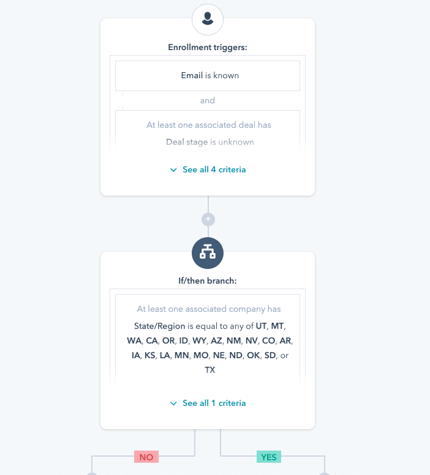
Note: This tool is only available in HubSpot pro.
4. Use the list feature to create 'delete lists'
Lists are a great way to clean up your CRM and check for missing data. You can create an active list with unknown buyer personas, or view for contacts without companies. You can also easily delete contacts -- an inevitable task for every company. Either they unsubscribe, become unengaged over a period of time, or any other criteria that your company decides is "delete" worthy. It is time-consuming to delete them one at a time (and difficult to remember), which is why the list functionality comes in handy. Note: Deleting contacts is permanent. Make sure you discuss this with your team and strategize before deleting.
How do I use the list feature to delete contacts?
- Under "Contacts" in the top navigation, drop down to "Lists."
- Click "Create List" in upper right corner and keep it an "Active list."
- Here you can select the filters (on the left hand side) that would qualify a contact to be deleted from your database. You can also select qualifiers like "and" / "or" to segment even further.
- Create yourself a reminder to check the delete list weekly or monthly and manually delete contacts.
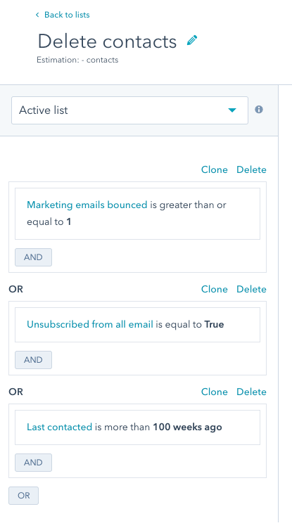
5. Get help
Yes, it's a lot of work. We hear you. That's why we recommend setting aside time every week, or at least once a month, to clean up your CRM through the steps listed above. HubSpot help requires strategizing, planning, and executing.
Don't have time? That's what we're here for: to help you leverage your HubSpot account for growth. As HubSpot Administrators, we work with you, not for you, to manage your account and educate you along the way so you feel up-to-speed with your CRM.
Updated 3/14/23