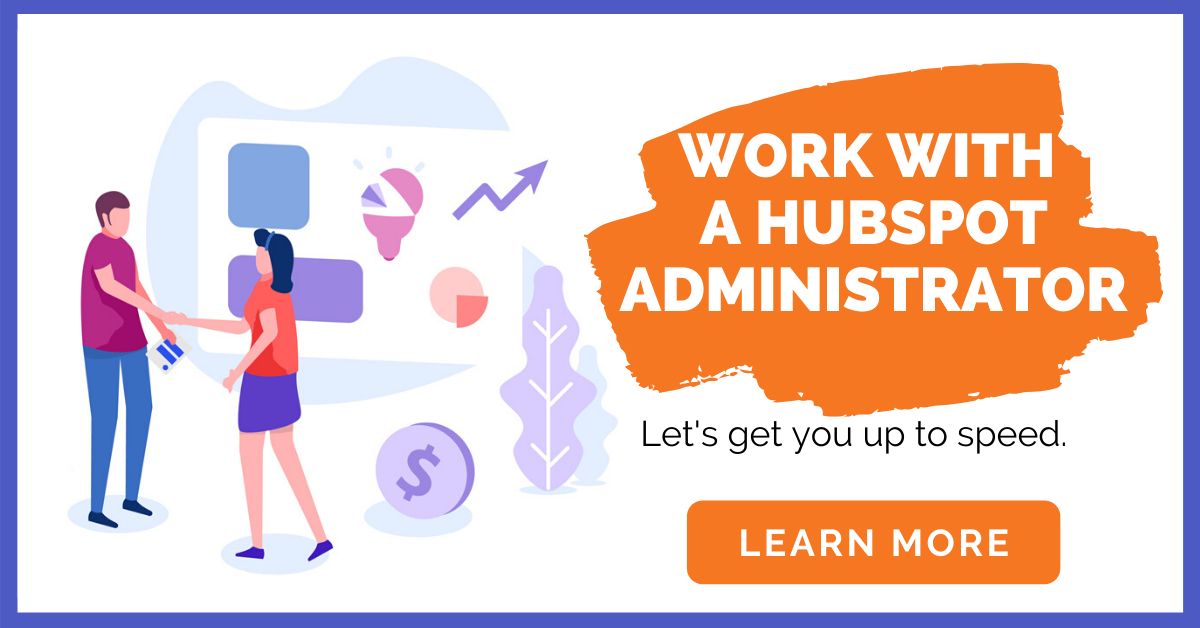How to Set Up an eCommerce Store on HubSpot
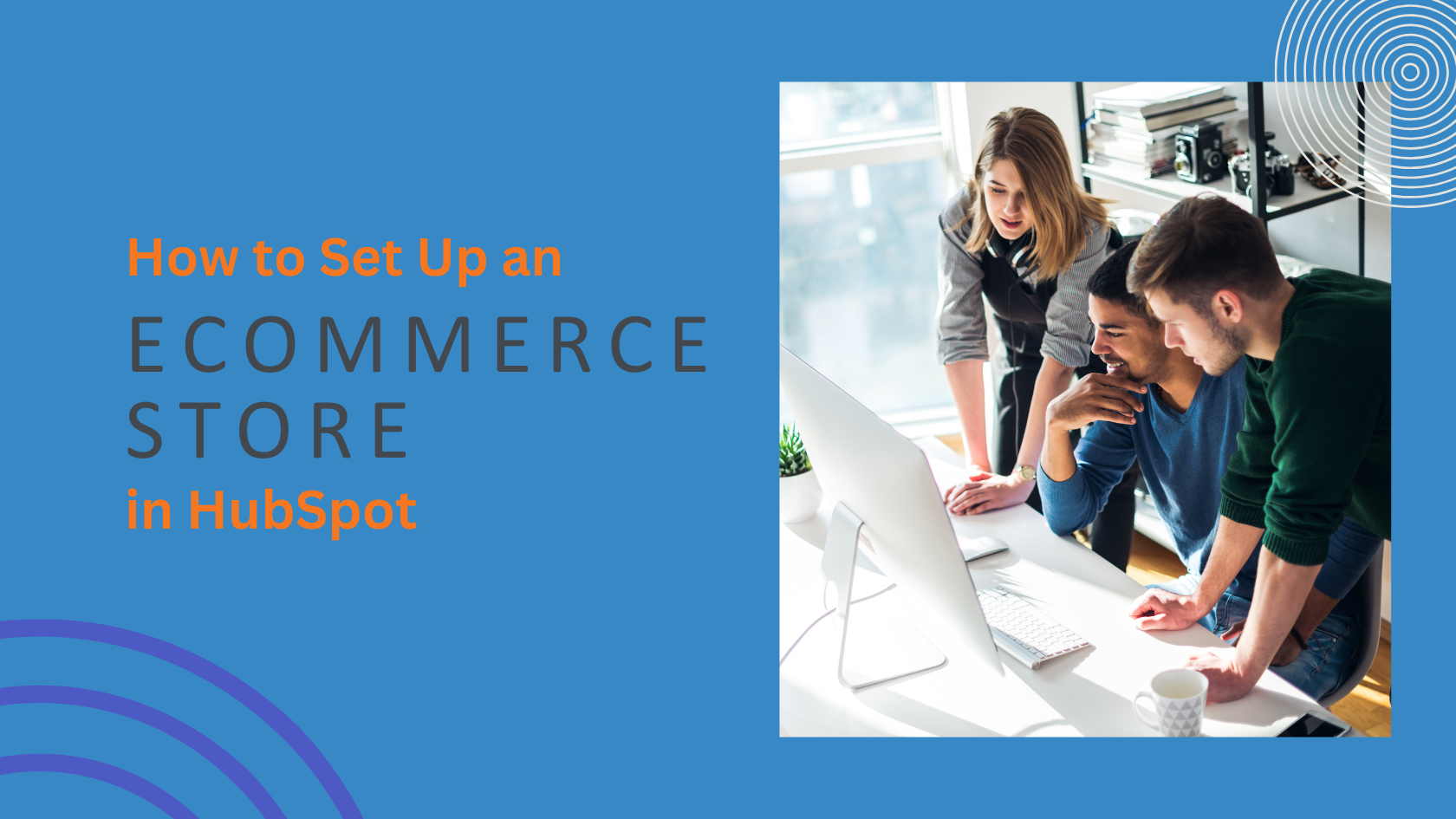
This guide will walk you through everything you need to know to build and launch your eCommerce store using HubSpot and CommercePro. We’ll cover the initial setup, effective marketing strategies, customer management, and performance analytics. If you're ready to create a smarter, more integrated online business without relying on a patchwork of disconnected tools, this is your roadmap.
This guide provides a step-by-step walk-through to help you:
- Set up your eCommerce store quickly and efficiently.
- Market your store effectively to reach more customers.
- Manage customer relationships with ease.
- Track and analyze your store’s performance for better results.
Why HubSpot Is a Great Platform for eCommerce
While HubSpot is widely recognized for its powerful suite of marketing, sales, and service tools, its capabilities expand significantly when paired with CommercePro. This combination transforms HubSpot into a comprehensive platform for eCommerce businesses. Here’s why it’s a strategic choice for online sellers:
- Unified Platform: CommercePro isn't a third-party platform that requires complex integrations. When you install CommercePro from the HubSpot App Marketplace, it deploys directly within HubSpot, giving you the ability to set up and manage your store without leaving the CRM.
- Unified Toolset: By adding eCommerce to your HubSpot functions, you unlock the full potential of its toolset. You can leverage features like self-service customer portals, advanced marketing automation, and sophisticated sales pipelines, all connected to your store.
- Unified Data: Combining your eCommerce operations with HubSpot’s powerful CRM allows you to manage every aspect of your business - from customer acquisition to retention—all in one place. This creates a single source of truth for customer data, eliminating silos and enabling smarter decisions.
- Automation for Growth: HubSpot’s workflows and automation tools help you save time by automating routine tasks. You can set up workflows for order confirmations, abandoned cart recovery emails, and personalized post-purchase follow-ups to nurture customer relationships.
- Data-Driven Insights: With native analytics, you can track sales, monitor customer behavior, and measure campaign performance. This data empowers you to refine your strategies, optimize your store, and drive sustainable growth.
With everything connected - products, payments, and customer data - running an eCommerce storefront on HubSpot gives you a level of control that traditional platforms simply can’t match.
Building Your Store with CommercePro
The first step to creating an eCommerce store on HubSpot is integrating the CommercePro app. These steps will guide you through the setup process.
Step 1: Install CommercePro
- Navigate to the HubSpot App Marketplace.
- Search for “CommercePro” in the search bar.
- Click on the app and select “Install App.”
- Follow the on-screen instructions to connect CommercePro to your HubSpot account.
CommercePro acts as the eCommerce backbone for your HubSpot portal. Once installed, it transforms your CRM into a fully functional storefront, ready for product management, sales tracking, and automation.
Step 2: Load Your Products
After installing CommercePro, it's time to add your products. You can choose from three methods depending on your needs:
- Manual Entry: Ideal for businesses with a small, manageable number of products.
- Bulk Upload: Perfect for larger product catalogs stored in spreadsheets or exported from another system.
- API Integration: Best for connecting with ERPs that manage many products with frequently changing stock levels.
Regardless of the method, all products are loaded directly into the CP Products object in HubSpot, ensuring seamless integration with your website and marketing tools.
To create a product manually, navigate to CRM > CP Product and click ‘Create CP Products’. At a minimum, you'll need to fill in the Product/Service Name and Default Price. For the best results, complete these additional fields:
- Publish to Website: Set to ‘Yes’ to make the product visible on your storefront.
- Photo: Add a URL for a 1700x1000 pixel image.
- Listing Image: Add a URL for a 766x300 pixel image.
- Short Description: Appears in product library listings.
- Intro Text: A detailed description for the single product page.
- Cart Description: Shown in the cart for purchased products.
- Product Marketing Page Link: Use /single-product to dynamically display products on website pages.
- Remaining Stock Unmanaged: Enter your current stock quantity. This can be updated manually or through automated workflows.
Step 3: Create Website Pages
With your products loaded, you can now build the core pages of your store using the CommercePro Theme and CP Core templates. These templates are designed to dynamically pull product information into HubSpot website pages with full eCommerce functionality.
To create a page, go to Content > Website Pages > Create > Website Page. Select the CommercePro Theme and choose a template. For example, to create a product detail page, select the [CP] Single Product template. In the page settings, ensure the content slug matches the value in the "Product Marketing Page Link" field on your product records. This connection allows products to be displayed dynamically.


Other essential pages to build include:
- [CP] Cart Page: Displays all items added to the cart, including price, quantity, and currency.
- [CP] Checkout Page: Shows a summary of products and provides payment method options to complete the purchase.
- [CP] Order Complete Page: A post-purchase page that can display a thank you message and an order summary.
These templates form the foundation of a scalable eCommerce experience inside HubSpot. If you need assistance, the CommercePro team provides implementation support as part of your license.
Step 4: Create a Deal Pipeline
To track and manage orders efficiently, we recommend creating a dedicated sales pipeline for your CommercePro transactions. This pipeline provides a clear visual of where each order is in the fulfillment process.
To create a new pipeline, go to Settings > Objects > Deals and click the Pipelines tab. Select Create pipeline. We suggest the following stages for your CommercePro pipeline:
- Abandoned Cart: For users who added products to their cart but did not complete the purchase.
- Active Cart: For users currently in the checkout process.
- Pending Payment: For orders awaiting payment confirmation.
- Order Complete: For orders that have been successfully paid and processed.
- Refunded: For orders that have been refunded.
These stages will help you streamline your workflow from cart to payment and beyond.
Step 5: Configure Payment Methods
The final setup step is to configure your payment gateways. CommercePro integrates with popular options like Stripe and PayPal. To enable payments, you will need to connect your preferred gateways and test the checkout process thoroughly. The CommercePro team can assist with verifying your licenses and configuring your payment systems during implementation.
Marketing Your Store with HubSpot
Once your store is live, your focus shifts to attracting customers. HubSpot’s integrated tools make this process more effective and data-driven.
Email Marketing
HubSpot’s email marketing features allow you to create automated campaigns that drive traffic and sales.
-
Welcome Campaigns: Send welcome emails to new subscribers, perhaps with an introductory discount code.
-
Abandoned Cart Recovery: Create automated workflows to remind customers about items left in their cart and encourage them to complete their purchase.
-
Segmentation: Segment your audience based on purchase history and preferences to send highly targeted and relevant offers.
Content Marketing
Use HubSpot’s blogging tools to publish content that educates your audience and promotes your products.
- Write guides, reviews, or tutorials that highlight how your products solve specific problems for your customers.
- Create dedicated landing pages for seasonal sales, promotions, and new product launches.
Social Media Integration
Connect your social media accounts to HubSpot to schedule posts, run targeted ad campaigns, and measure engagement all from one platform.
SEO Optimization
Optimize your product pages, category pages, and blog posts with relevant keywords like “eCommerce on HubSpot” to improve your store’s visibility in organic search results.
Managing Orders and Customers
With CommercePro and HubSpot, you can centralize order management and customer service to deliver an exceptional experience.
Order Management
- Track all orders in real-time through the CommercePro dashboard.
- Automate order confirmation emails and shipping notifications using HubSpot workflows to keep customers informed.
Customer Service
- Create a dedicated service pipeline in HubSpot to manage and resolve customer inquiries efficiently.
- Leverage live chat on your store pages to provide instant support to shoppers.
- Use customer feedback surveys to gather insights and continuously improve your store and service.
Managing sales and support in one unified interface eliminates the need to toggle between different systems, streamlining your operations.
Measuring Success with HubSpot Analytics
To grow your business, you need to monitor your store’s performance. HubSpot’s native analytics, combined with CommercePro data, make tracking straightforward.
Key Metrics to Monitor
- Sales Performance: Track overall sales, identify top-performing products, and analyze revenue trends.
- Customer Behavior: Understand how visitors interact with your store by monitoring metrics like bounce rates, time on page, and repeat visits.
- Marketing Campaign ROI: Evaluate the effectiveness of your marketing campaigns to see which strategies are driving the most conversions.
Use this data to make informed decisions about your pricing, inventory, and marketing strategies. For example, if analytics reveal a high bounce rate on a specific product page, you might need to improve the product images or descriptions.
Unlock the Potential of eCommerce on HubSpot
Building an eCommerce store on HubSpot with CommercePro is about more than just selling products - it’s about creating a seamless, connected customer experience that drives sustainable growth. With its powerful integrations, marketing automation tools, and robust analytics, this solution empowers you to elevate your eCommerce operations.
Whether you're new to eCommerce or looking to migrate an existing store, CommercePro provides the tools to build a conversion-ready storefront directly within HubSpot.
Install CommercePro from the HubSpot App Marketplace today and start building the store your customers will love.
Ready to have a strategic partner help you build out your Hubspot eCommerce Store? The Insight Studio can help! With over 6 years of Hubspot expertise, we help cut implementation from weeks to days to generate revenue and ROI sooner.