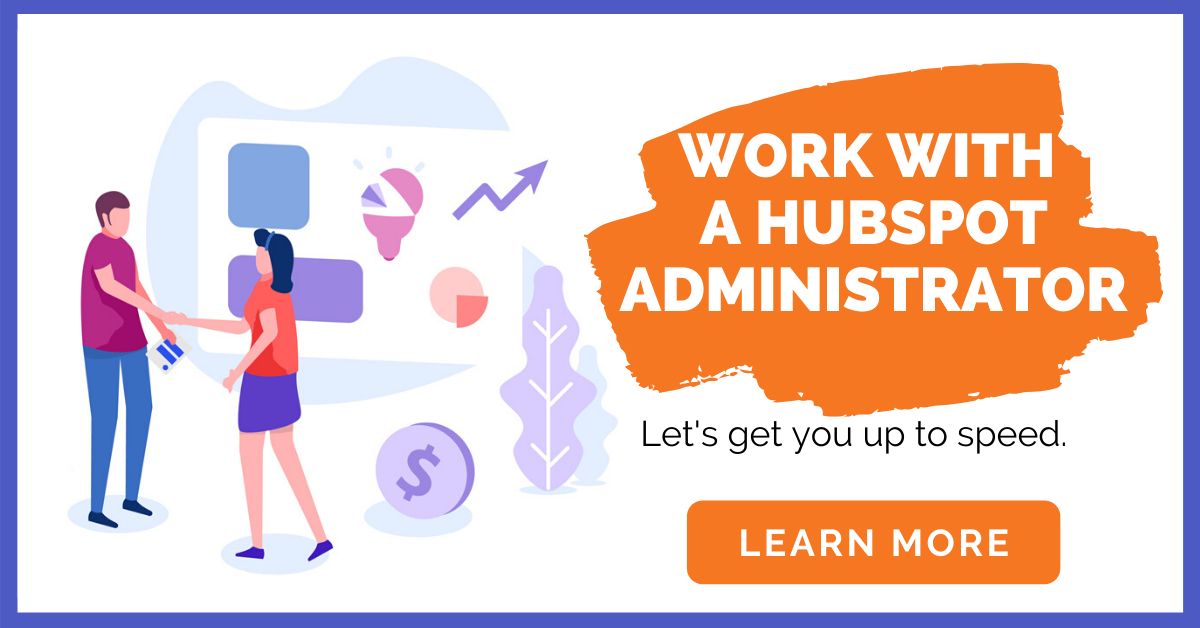What is a HubSpot list?
Grocery lists, laundry lists, to-do lists...we all have lists to help organize our thoughts and actions. Lists in HubSpot keep your records organized, but they can do so much more. Lists also help you clean up data, strategize, and target specific audiences based on activity, location, or interests. Ready to get started now? Check out our Ultimate Guide to Hubspot Administrators here, and learn more about why you should be using HubSpot lists!
Below we have our 9 favorite ways to use HubSpot lists.
First, for context, let's go over the two different list types in HubSpot: active and static.
Active vs. Static Lists
Active lists automatically update based on set criteria. For example, you may have a list for all contacts from the northeast. As contacts enter your account (through forms, website, sales, etc.) if their location is captured, and places them in what you designate as "northeast" then they will get added to the list. If someone updates their address and moves to Kansas, then they are removed from the list.
Static lists do not update. Static lists are a snapshot in time, such as a list of conference attendees, or a list of companies from a certain year. You still set the criteria for these lists, but only manual changes can be made, no automated changes.
CRM Clean-up Lists
1. Delete List (active)
No matter what you do, sometimes you need to delete contacts. Either they unsubscribe, their emails bounce, or they just aren't the right fit. In order to keep your CRM clean, create an active list with contact property criteria such as "sends since last engagement is greater than 10," AND "associated deal is unknown." Or, "Marketing emails bounced is 'known'" AND "Associated deals is less than 1." Check out our article on even more ways to keep your CRM clean!
2. Persona is Unknown list (active)
Creating a persona for every contact will allow you and your team to better segment and target customers, which ultimately creates more value for the customer. But what if employees forget to assign personas? What if only half of your customers have one? What if none of your contacts have personas? (No judging.) Create an active list with the contact property criteria "Persona" and then "Is unknown." This will constantly update who needs to be assigned a persona.
3. Hard bounce (static)
Emailing only the people who truly want to receive emails from your company is the best way to engage your customers and leads, and a great way to keep your CRM clean. HubSpot has a tool that allows you to do this directly from the email page. Go to Marketing in the top navigation and select "Email." On the left side, click "More Tools" and select "Create List of Hard Bounced Contacts." From here fill in the appropriate fields to create a static list of contacts to be manually deleted.

Marketing Lists
4. Event list (static)
Hosting an event? Attending a conference and want to network? Create a static list with criteria that captures that moment in time. For example, maybe you have a list of event attendees who registered online for the spring gala. After you've created a custom property for that event (attended "yes" or "no") then return to lists. Select static list, then create a contact property with your custom property. There you will have a clean list of all attendees. Subsequently, you may also create a list of those who did not attend, whom you may target differently in the future.
5. Website Engagement (active)
If someone visits your website, that's a good sign. If they click through and increase their engagement, that's an even better sign! You can target these leads specifically through website engagement lists. Create an active list with the contact property "number of page views" and select the number you'd like. And/or, create a contact property with "last page seen" for data on the last page they visited before leaving your site.
6. Social Media list (active)
Staying active on social media is important for many companies. You can track social activity within HubSpot, or on the social platforms, but you may want a more clean, targeted list of those who are active on your accounts. First, you must have your social platforms connected to HubSpot. Then, create an active list with the contact property "most recent social click." Here you can select a date range, or select "known" to target anyone who has ever clicked on your social media posts.
Sales Lists
7. Hot Prospects (active)
How does your company define a "hot prospect?" Most likely it has something to do with significant engagement either online or with a sales person. Maybe a contract has been sent out, maybe they have items in their e-commerce cart. Whatever it is, you can target these people to provide even greater value to their buying experience. Create an active list with contact properties like "page views" is equal to or greater than one, and/or ("and" will narrow this down to your hottest prospects) then select deal properties such as "last contacted" or "deal stage probability." Close those deals!
8. Deals Lists (active)
Your sales team may benefit from quickly and easily viewing all of the current deals, deals won, or deals lost. Deals lists, like all lists, are great for reporting. How many deals did we win last quarter? How many deals are still open? Create an active list and select deal properties. From here you can create lists based on amount, close date, deal type, last contact with customer, etc.
9. Sequences for Reengagement (active)
Make it easy for your sales team to reach out to contacts who haven't heard from you in awhile. You can use the list function to specifically target and reengage prospects in a sales sequence. (Bonus: use this list to target hot prospects through 1:1 video emails. Personalization is key!)
First, create a sales sequence or use an existing one. Go to "Automation" in the top navigation and select "Sequences." From there select an existing sequence or "Create Sequence." Then, go to "Contacts" in the top nav and select "Lists." Click on the list you want to engage and, within the list, select all of the contacts. (You can click the top checkbox above the names and then select all.) Then select "More" and "Enroll in Sequence."
But wait, there's more...
Remember, lists need to be checked if there are manual tasks associated with them, such as deleting contacts or assigning personas. Make sure to set tasks or alarms for you and your team to keep your CRM squeaky clean.
Still confused on lists? Our team of HubSpot Administrators at the Insight Studio can help. Schedule a free consult and see if The Insight Studio is the right fit for your company!
Updated 3/14/23