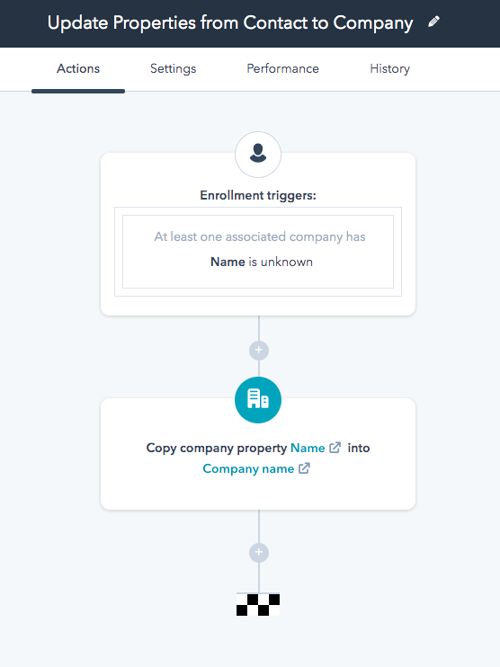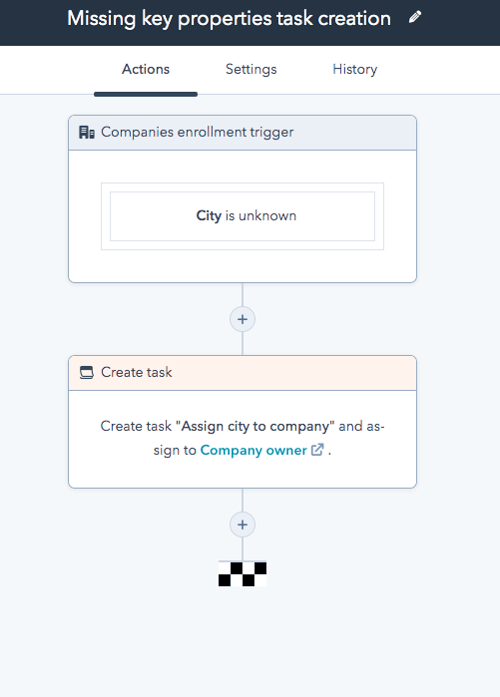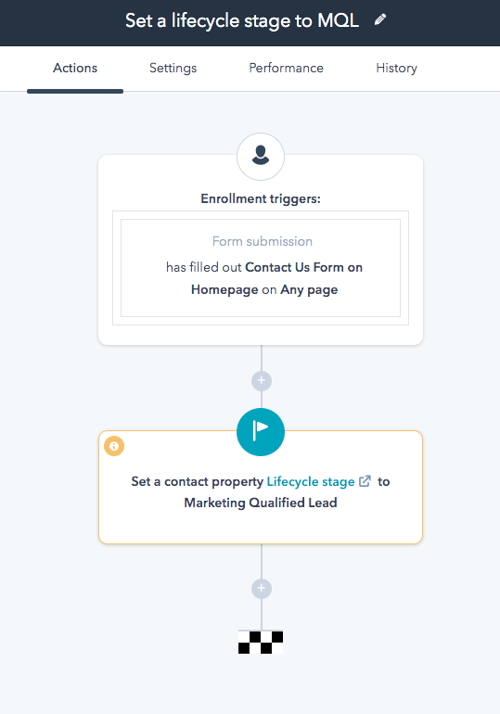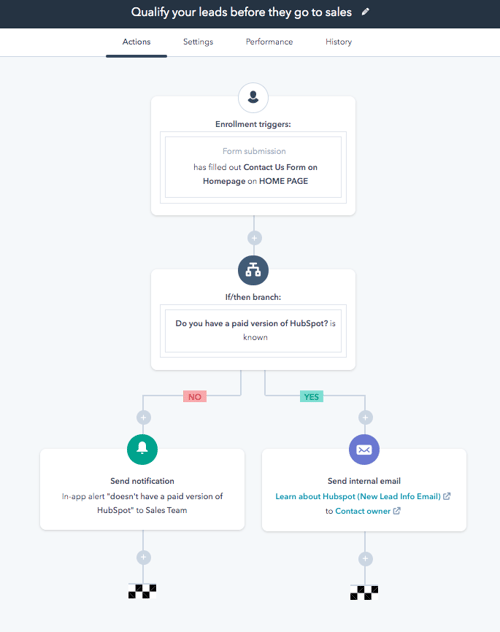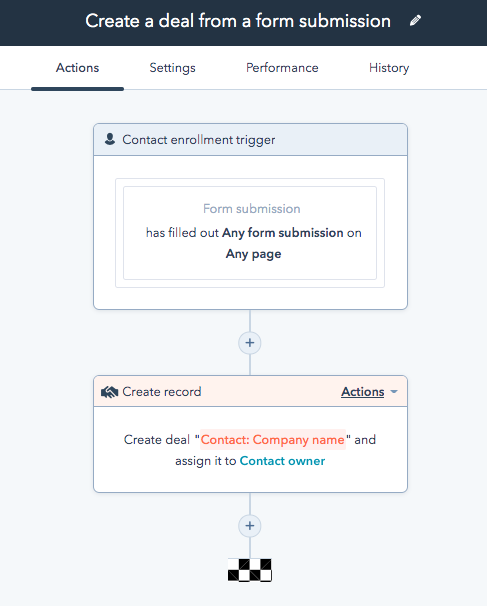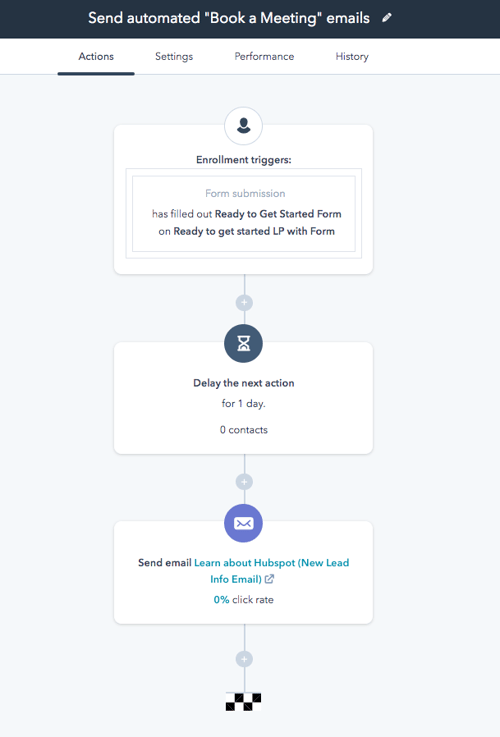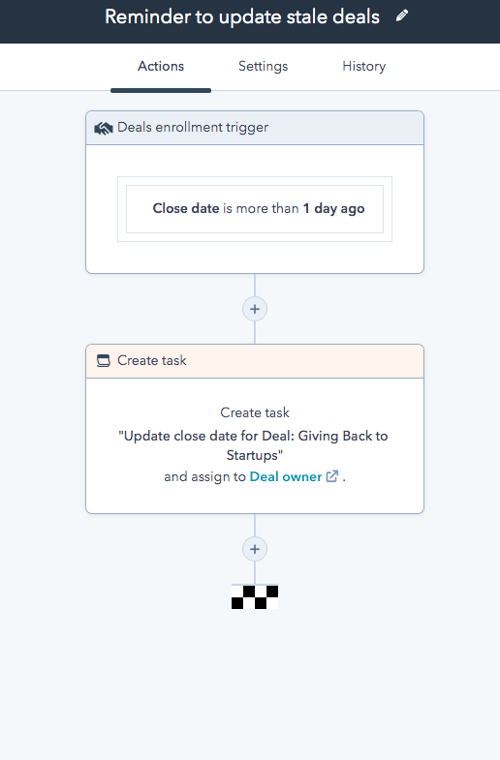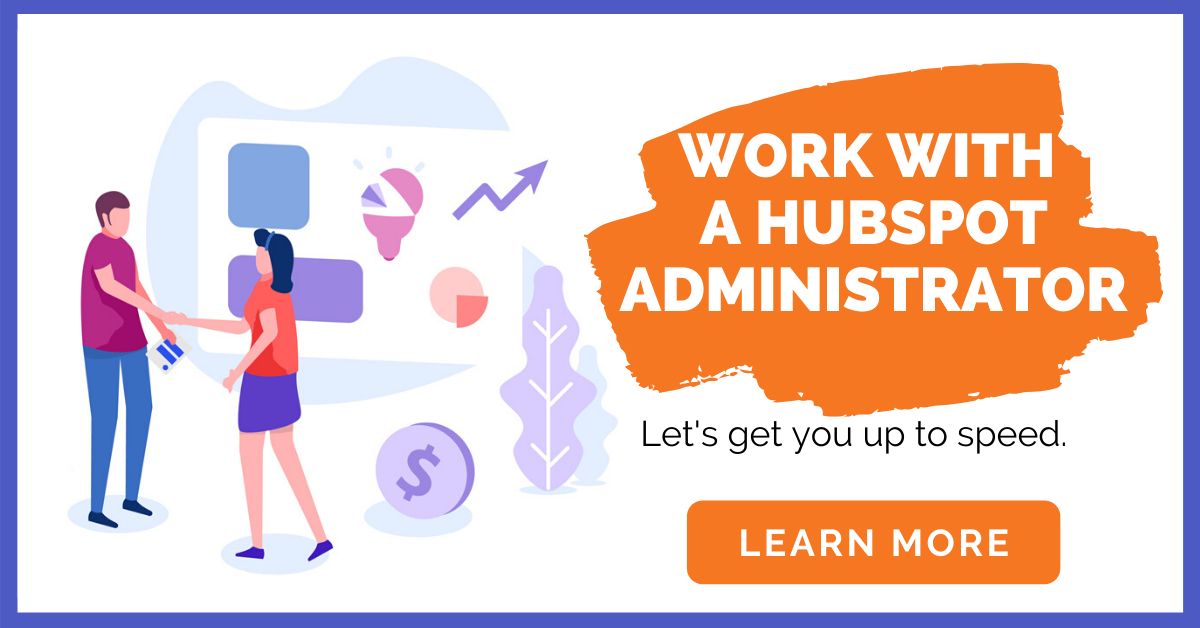Whether you work in a company of two or two hundred, clean data is critical. Ready to implement workflows now? Check out our Ultimate Guide to HubSpot Administrators here, and gain insights to how HubSpot can elevate your business!
Unfortunately, many companies do not have systems in place to ensure data is up-to-date, accurate, and strategic. How many times have you heard the following:
- It says in the CRM that Julie was contacted in May, but who contacted her?!
- Hmm...David has two addresses. Anybody know which one is right?
- I have a new batch of leads in my inbox this morning. Cool! But...where did they come from?
Inaccurate, incomplete, or just plain bad data can:
- Damage trust
- Mess up your marketing teams’ workflows
- Make it difficult for your sales team to close deals
- Lose revenue for your company
HubSpot workflows can help you automate sales, marketing, and service to ensure your CRM is clean, your customers are being tended to, and deals are moving forward. If you’re new to workflows, start with one example (below) at a time. When you get more comfortable, try combining and customizing for your company’s unique needs.
Pre-workflow tips: When choosing a workflow in HubSpot, choose whether the workflow is contact-based, company-based, deal-based, or ticket-based. Then, choose an enrollment trigger. This means choosing which action enters someone (or something, like a deal) into the workflow. Maybe it’s when someone fills out a form, or when a deal enters the “Prospect” stage.
Check out our favorite workflows to keep your HubSpot data clean, organized by CRM clean-up, marketing, and sales:
CRM Clean-Up Workflows
1. Update properties from Contact to Company and vice versa
- Sometimes data is attached to a contact and not a company, or a company and not a deal. Luckily, those gaps can be filled with workflows. Let’s say you have a list of contacts but can’t see the companies with which they are associated.
- Create a contact-based workflow with the enrollment trigger “Company properties” then “Name” and “is unknown.”
- Then click the + sign and choose “Copy company property value.”
- Select “Source company property” and choose “Name” (because you are going to copy the company name over to the contact record).
- Then, under “Target property type” select “Contact property.”
- Finally, under “Target property” select “Company name” (because that is the contact field you want filled).
2. Missing key properties task creation
- What happens to missing data in your company? Is it too overwhelming to think about tackling it? No fear! Workflows can help automate the process.
- Create a contact, company, deal, or ticket-based workflow depending on the missing information you want to address. Let’s say you want to identify missing company cities.
- First, create a company-based workflow with the enrollment trigger “Company” and “City” is “Unknown.”
- When a company meets the criteria (city is unknown) we can create a task to alert the right staff to update the information. Click the + symbol and then “Create Task.” Fill out the name of task, due date, etc. and assign it the appropriate person (maybe the company owner, maybe another team member).
- Pro tip: Using the list feature in HubSpot can make organizing your contacts a breeze. Read about our tips on using the list feature.
Marketing Workflows
3. Assign contact owners to new leads
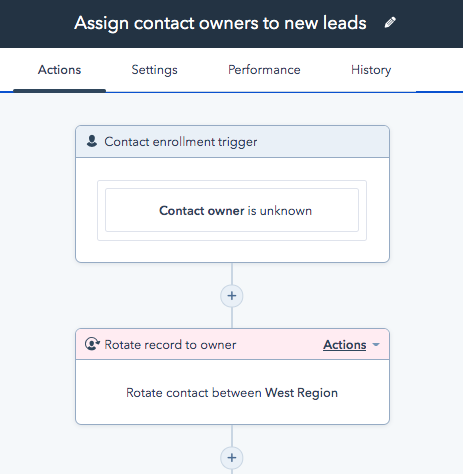
- As new leads enter your system, sometimes a bit of manual brain power is the best way to assign a contact owner. For example, let’s say the top executives have been finding hot new leads — great! But who is the best team member to manage the contact within the CRM? Follow these steps to ensure new leads aren’t lost:
- First, create a contact-based workflow with the enrollment trigger: “Contact properties” then “Contact owner” is “Unknown.”
- Then select the + symbol and choose “Rotate leads.” This means that, as new leads enter the system without a contact owner, they will be distributed among a team or group of people. You can select which team(s) or people from this window.
4. Update lead lifecycle stage
- Through workflows you can automatically update lead stages. Determine with your team all of the qualifications for a lead, such as: What action does someone have to take to become a qualified lead? When should they move from the marketing team to sales? When is someone no longer a lead?
- When creating a workflow, you can start from scratch or select the template “Set a lifecycle stage to MQL.”
- You still need to identify the trigger that makes someone a qualified lead. Did they fill out a form? Did they visit your website a certain number of times?

5. Qualify your leads before they go to sales
Save time and resources by automatically qualifying people for sales through workflows. Depending on the action you can create an “if/then” branch within the workflow.
- Create a workflow “from scratch” and set the enrollment trigger to whichever action will qualify your leads. Let’s say someone fills out a contact form with a drop-down menu.
- *Note: Your form name and drop-down items must be a defined property within HubSpot.
- Click the + button and select “If/then branch”
- Then select “Contact Property” if the form is affiliated with a contact.
- Type in the name of the form (which should match the property in HubSpot).
- Select “Is any of…” and enter one of the form drop-down options. Hit save and return to workflow.
- Click the + button and determine which action(s) you would like to happen if someone selects that drop-down option. You could assign them a persona, and then click + again and send them to the appropriate person on the sales team. Maybe you create a task or send an internal email — there are so many options to make life easier for your marketing and sales teams.
Sales Workflows
6. Create a deal from a form submission
- Does your company have a form that sends someone straight into a sales qualified lead? Great! With a workflow you can automatically create a new deal from a form submission.
- Create a contact-based workflow and set the enrollment trigger to be a “form submission” and the appropriate form.
- Click the + symbol and then select “Create a deal.”
- From here you can assign the contact or company an owner, assign the deal to a specific sales pipeline, select the stage in the pipeline they are entering, set a deal amount, and other customized deal properties.
- Pro Tip: When assigning a title to your new deal use the contacts tokens that are on the form in the title. For example, Deal name= Contact token-Company Name, Contact Token-First Name, Contacts Token- How we can help. This will help your sales team know the details of the new deal just by looking at the deal name.
7. Send automated “Book a Meeting” emails
- Sometimes sales gets busy. If things are going well, hopefully they are very busy! However, you never want to ignore a potential customer. Set up automations to ensure that leads are responded to quickly and have the option to book meetings with appropriate team members.
- Create a contact-based workflow with the enrollment trigger as “form submission.” Select the appropriate form.
- Click the + symbol and select “Delay.” This will give your sales team time to respond. If they cannot respond within a certain amount of time, the workflow will kick into action.
- Then select “Send email.” This will send an email to the person who filled out the form. Either select a pre-made email or, from this window, create a new email. Make sure to include an easy way for leads to reach out or book a meeting with the right person.
8. Reassign deals to sales team
- What happens when deals don’t get touched for a week? Two weeks? Gasp...a month? Don’t leave money on the table! Instead, use a workflow to shout out to that salesperson and/or reassign the deal if they are unable to manage it.
- Create a workflow from the template “Reminder to update stale deals.”
- Click into the enrollment trigger and update the deal timeline. Do you need to reach out to the salesperson after 1 day? 5 days? You pick.
- Click into the “create task” box and update the deal name, due date, notes, etc.
Workflows are great for your CRM, your marketing team, your sales team, and the overall success of the company. And the best part: they are like a video game! Play around by customizing fields, working with “if/then” branches, and assigning tasks to teammates.
Need more help? Curious how workflows could help your company? Sign up for a customized training session with one of our professional HubSpot Administrators.
Updated 3/14/23