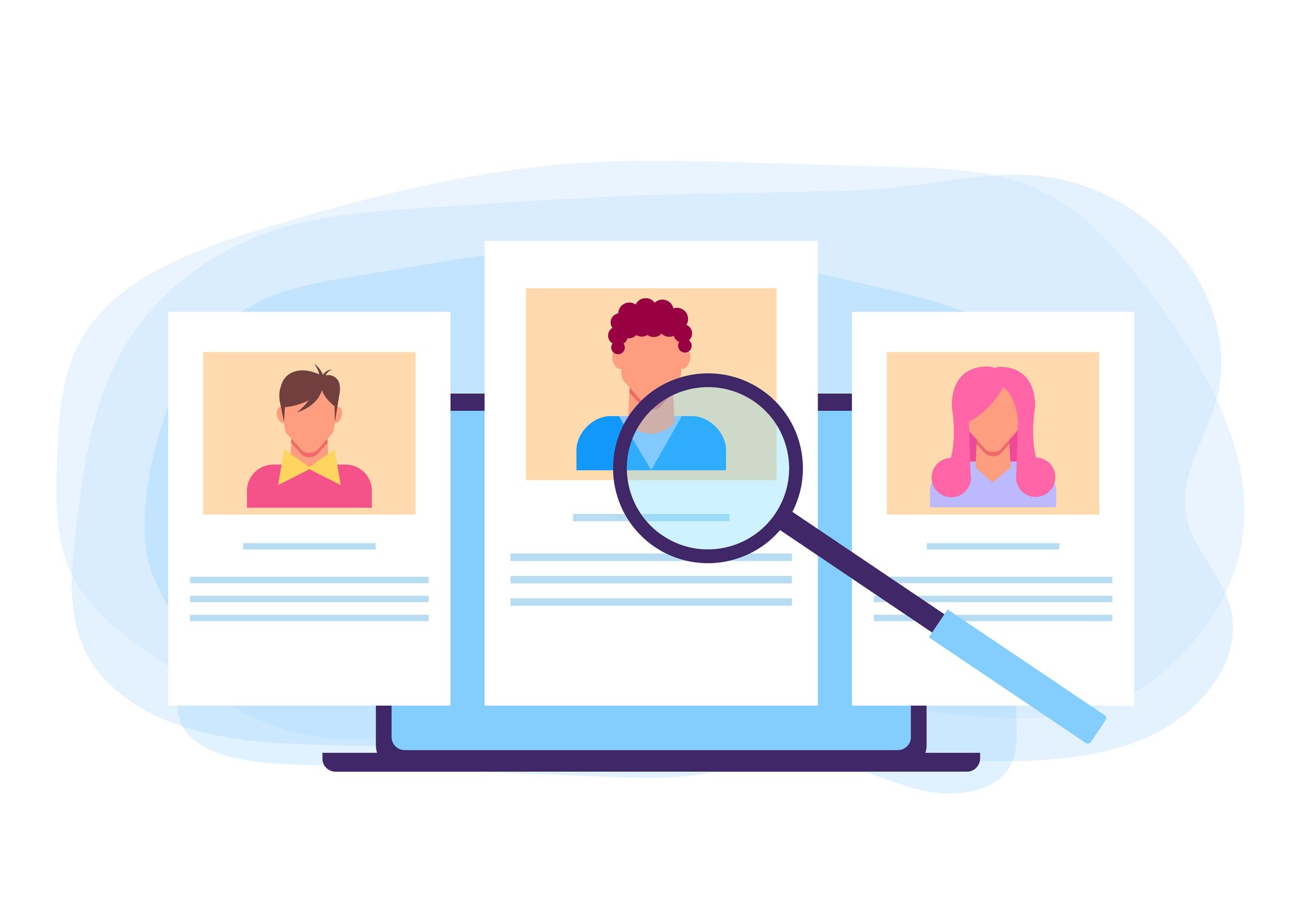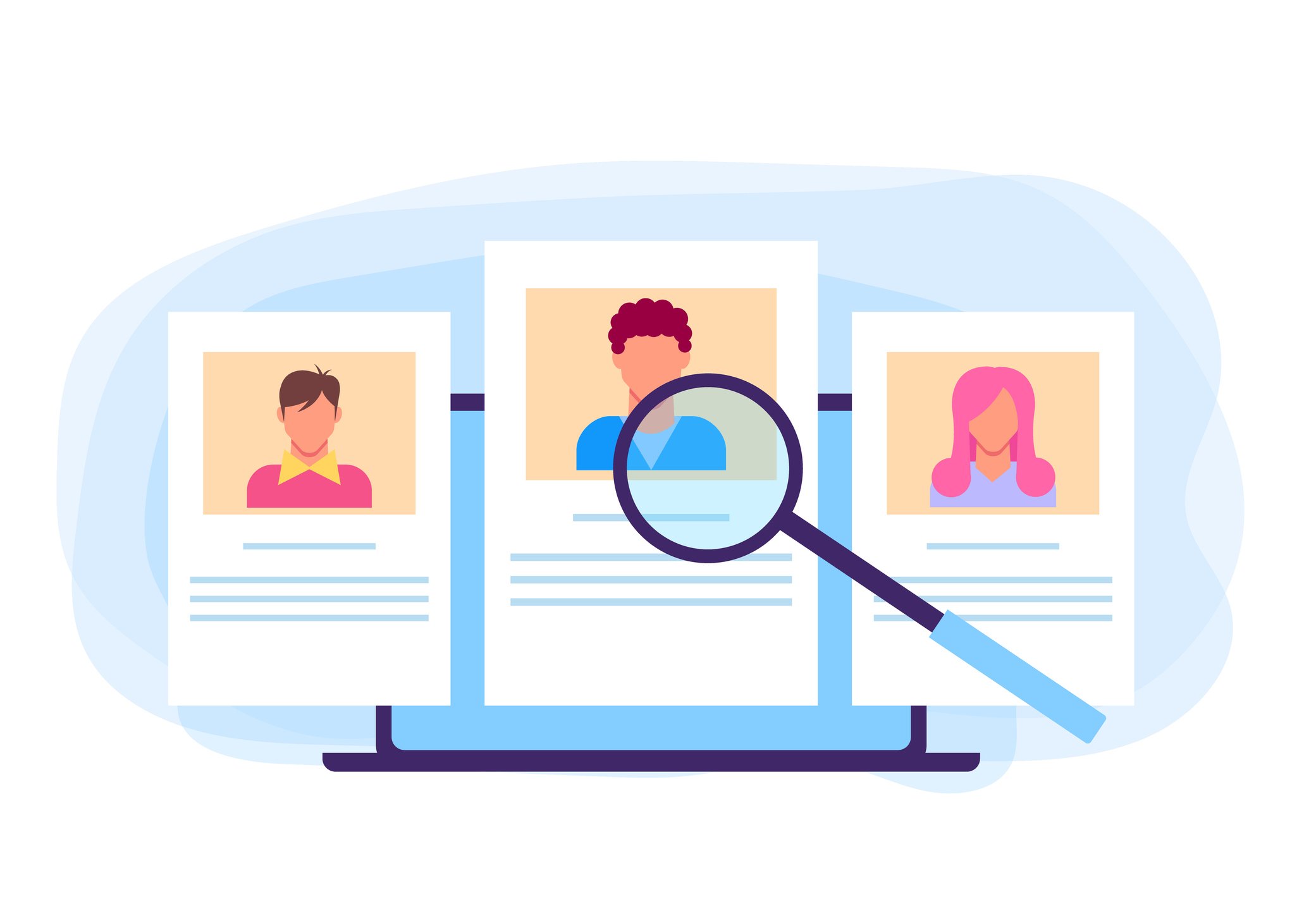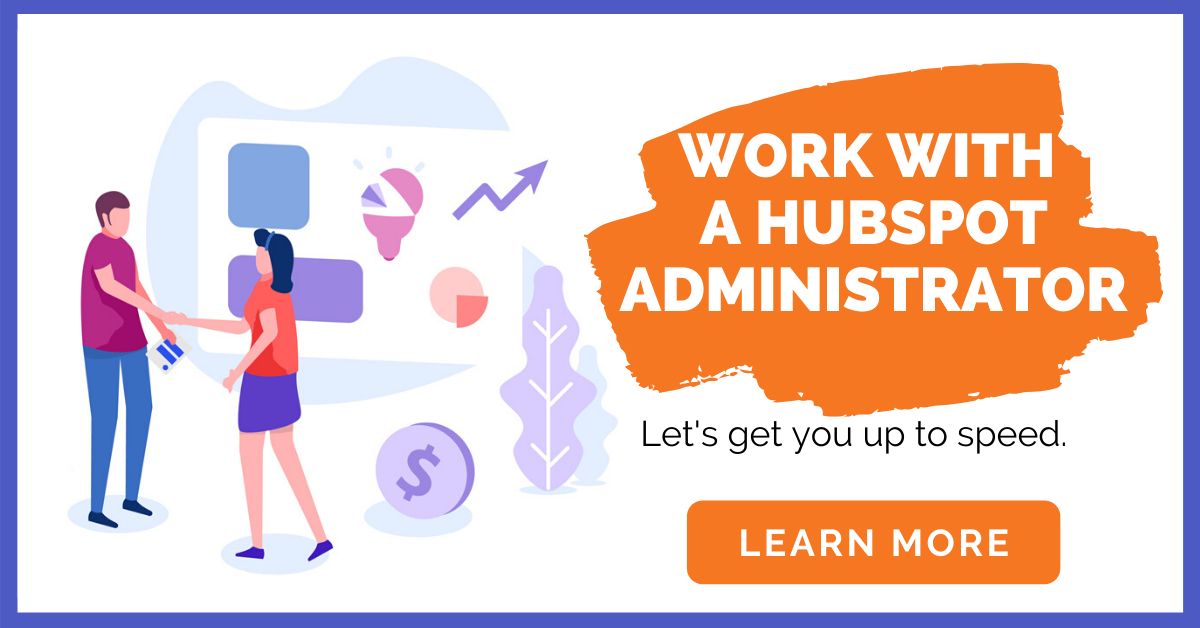HubSpot marketing tools have an outstanding ability to collect inbound marketing information on your contacts. The key is to pull this data effectively, and then use it efficiently to find your best potential customers, develop content that engages them, and use it to grow your business.
Ready to learn more now? Check out our Ultimate Guide to Hubspot Administrators here, and learn more about why your business needs to be on Instagram and more!